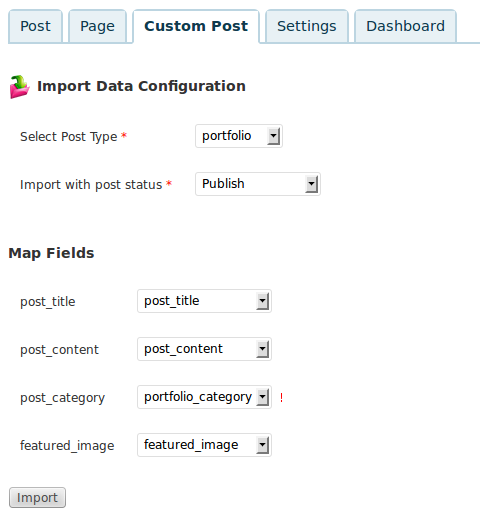Step 1
Install and activate WP Ultimate CSV Importer Plugin.
Step 2
Create a .csv file for import, below is an example. If you don’t know how to create a csv file, copy the text in the box below then paste it into a text editor such as Notepad, then save the file as import.csv or see this page for more help. Each portfolio item is on a new line, edit the text to add your own portfolio items.
post_title,post_content,post_category,featured_image "Portfolio item 1","This is the content for portfolio item 1","One|Two","http://demos.themecatcher.net/storm-wordpress/wp-content/uploads/2012/08/sand_70.jpg" "Portfolio item 2","This is the content for portfolio item 2","Two","http://demos.themecatcher.net/storm-wordpress/wp-content/uploads/2012/08/ocean_70.jpg" "Portfolio item 3","This is the content for portfolio item 3","One|Two","http://demos.themecatcher.net/storm-wordpress/wp-content/uploads/2012/08/waterfall_70.jpg" "Portfolio item 4","This is the content for portfolio item 4","One|Two|Three","http://demos.themecatcher.net/storm-wordpress/wp-content/uploads/2012/08/rays_70.jpg"
The columns are explained in more detail below.
post_title– the title of the portfolio itempost_content– the content of the portfolio itempost_category– the name of a portfolio category to add the item to, separate multiple with the pipe characterfeatured_image– the URL to the full size image
Step 3
Go to WP Ultimate CSV Importer on the WordPress menu and click the Custom Post tab. Browse to the location of the .csv you created and click Upload.
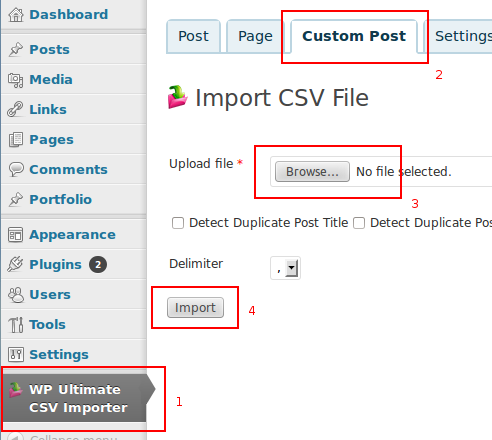
Step 4
Set the options as shown in the screenshot below, Make sure you set the post_category to map to portfolio_category NOT post_category . Click Import and the portfolio items will be added.