While editing the form, go to Settings → Notifications then go to the settings for the notification that you want to add the attachment to.
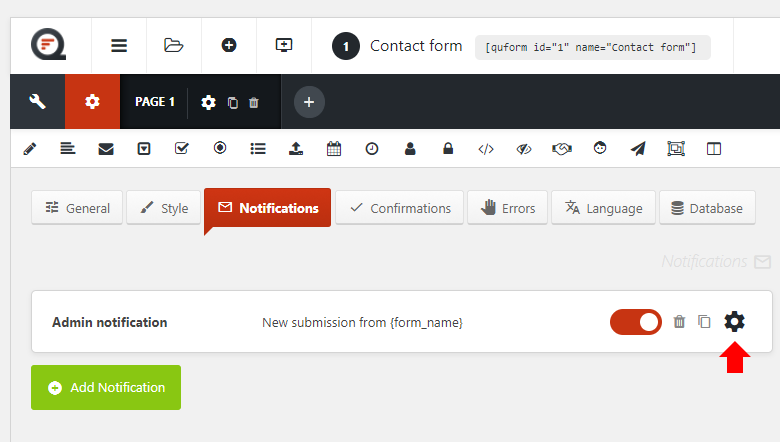
Go to the Attachments setting and click Add attachment.
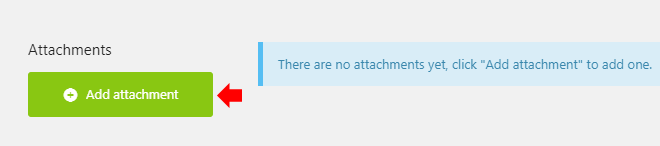
Adding a file from the media library
Click Browse to add a file attachment from the WordPress media library.
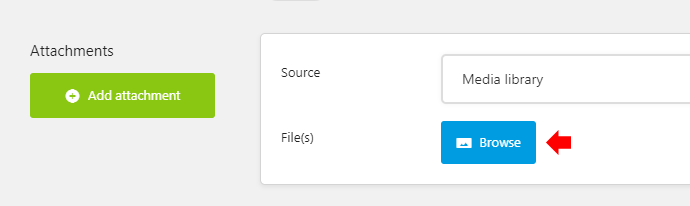
Adding an uploaded file from the form
In the attachment settings choose Source: Form element and select the File Upload element from which to add the attachment(s).
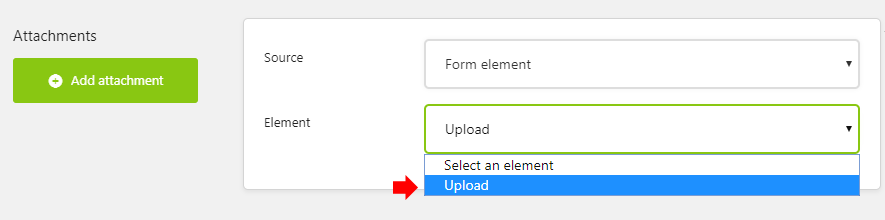
That’s it! Save the notification and form, and the attachments will now be sent with the notification.
