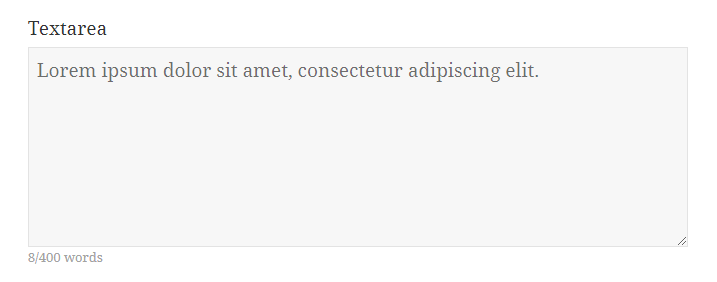
Step 1
Go to Forms → Settings → Custom CSS & JS and at the Custom JavaScript field add the following code.
1 2 34 5 6 7 8 9 10 11 12 13 14 15 16 17 18 19 2021 22 23 24 25 | jQuery(function($) { var $counterText = $('<div class="word-counter">'), $field = $('.quform-field-1_3'); // Add the counter after the field $field.after($counterText); // Bind the counter function to the keyup and blur events $field.on('keyup blur', function () { // Count the words var val = $(this).val(), matches = val.match(/\S+/g), count = 0; if (matches) { count = matches.length; } // Set the counter text $counterText.text(count + '/400 words'); }) // Trigger the counter on page load .triggerHandler('keyup'); }); |
jQuery(function($) {
var $counterText = $('<div class="word-counter">'),
$field = $('.quform-field-1_3');
// Add the counter after the field
$field.after($counterText);
// Bind the counter function to the keyup and blur events
$field.on('keyup blur', function () {
// Count the words
var val = $(this).val(),
matches = val.match(/\S+/g),
count = 0;
if (matches) {
count = matches.length;
}
// Set the counter text
$counterText.text(count + '/400 words');
})
// Trigger the counter on page load
.triggerHandler('keyup');
});- On line 3, replace
1_3with the Textarea element unique ID - On line 20, replace the number
400with the maximum number of words allowed
1 2 345 6 7 8 9 10 11 12 13 14 15 16 17 18 19 20 21 22 23 24 25 26 27 28 29 30 31 32 33 | jQuery(function($) { var $counterText = $('<div class="word-counter">'), $field = $('.quform-field-1_3'), max = 400; // Add the counter after the field $field.after($counterText); // Bind the counter function to the keyup and blur events $field.on('keyup blur', function () { // Count the words var val = $(this).val(), matches = val.match(/\S+/g), count = 0; if (matches) { count = matches.length; } if (count > max) { $(this).val(this.lastValidValue || '').triggerHandler('keyup'); return; } else { this.lastValidValue = val; } // Set the counter text $counterText.text(count + '/' + max + ' words'); }) // Trigger the counter on page load .triggerHandler('keyup'); }); |
jQuery(function($) {
var $counterText = $('<div class="word-counter">'),
$field = $('.quform-field-1_3'),
max = 400;
// Add the counter after the field
$field.after($counterText);
// Bind the counter function to the keyup and blur events
$field.on('keyup blur', function () {
// Count the words
var val = $(this).val(),
matches = val.match(/\S+/g),
count = 0;
if (matches) {
count = matches.length;
}
if (count > max) {
$(this).val(this.lastValidValue || '').triggerHandler('keyup');
return;
} else {
this.lastValidValue = val;
}
// Set the counter text
$counterText.text(count + '/' + max + ' words');
})
// Trigger the counter on page load
.triggerHandler('keyup');
});- On line 3, replace
1_3with the Textarea element unique ID - On line 4, replace the number
400with the maximum number of words allowed
On the same page, at the Custom CSS (All devices) field add the following code to style the word counter then adjust the styles to suit.
1 2 3 4 | .word-counter { font-size: 13px; color: #a2a2a2; } |
.word-counter {
font-size: 13px;
color: #a2a2a2;
}Step 2
Add the following code to the WordPress theme functions.php file (or create a plugin for it).
123 4 5 6 7 8 9 10 11 | add_filter('quform_element_valid_1_3', function ($valid, $value, Quform_Element_Field $element) { $max = 400; $count = preg_match_all('/\S+/', $value); if ($count > $max) { $element->addError("Please enter no more than $max words"); $valid = false; } return $valid; }, 10, 3); |
add_filter('quform_element_valid_1_3', function ($valid, $value, Quform_Element_Field $element) {
$max = 400;
$count = preg_match_all('/\S+/', $value);
if ($count > $max) {
$element->addError("Please enter no more than $max words");
$valid = false;
}
return $valid;
}, 10, 3);- On line 1, replace
1_3with the Textarea element unique ID - On line 2, replace the number
400with the maximum number of words allowed
1 2 34 5 6 7 8 9 10 11 12 13 | function my_word_count_validator($valid, $value, Quform_Element_Field $element) { $max = 400; $count = preg_match_all('/\S+/', $value); if ($count > $max) { $element->addError("Please enter no more than $max words"); $valid = false; } return $valid; } add_filter('quform_element_valid_1_3', 'my_word_count_validator', 10, 3); |
function my_word_count_validator($valid, $value, Quform_Element_Field $element)
{
$max = 400;
$count = preg_match_all('/\S+/', $value);
if ($count > $max) {
$element->addError("Please enter no more than $max words");
$valid = false;
}
return $valid;
}
add_filter('quform_element_valid_1_3', 'my_word_count_validator', 10, 3);- On line 3, replace the number
400with the maximum number of words allowed - On line 13, replace
1_3with the Textarea element unique ID
