Copying pages – Video
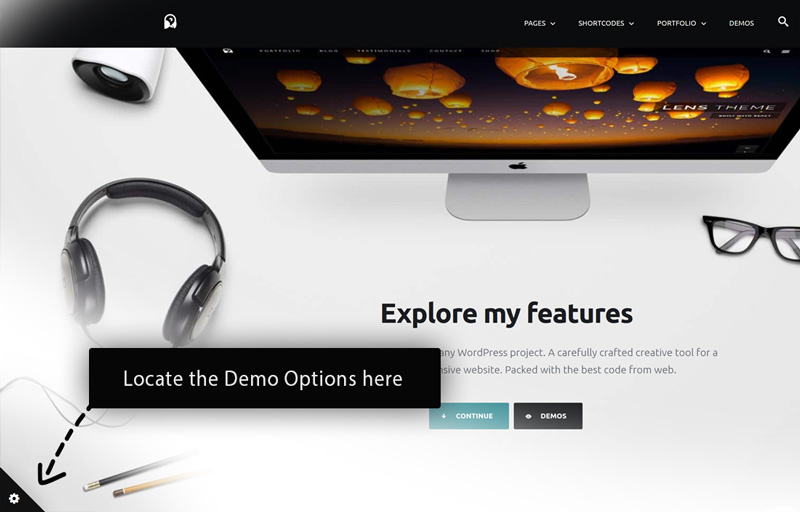
Use the demo options to grab page content
In the demos we’ve made example content using our shortcodes for you to use and adapt. However, you can actually take ANY page you like. It doesn’t have to be from the Pages section, you can take it from any Case Study too. Just look for the Tools icon in the bottom left corner of the page, see below for more details.
Follow these steps
- Find the page you want to take.
- Click the Tool icon in the bottom right of the Page. This will show the Demo controls.
- Click “Copy page content”. This will open a new window/tab with the page content. Copy it.
- Head back to your WordPress install and edit/add the page you want to copy it in. Press Ctrl+v to paste it in.
- Modify the content with your own text. And be sure to check the responsive convert points for the shortcode to insure it is using the best breakpoint for smaller devices. Remember you can easily edit React Shortcodes in the Shortcode Generator.
