Sub Footer
To activate
Go to Theme Options → Design → On / Off → Sub Footer and switch on for the devices of your choice.
Logo
To add a logo inside the Sub Footer go to: Theme Options → Global → Footer → Footer image logo URL. Click the Browse button to select an image. To maintain the same default height of the Sub Footer use an image of no greater than 37px in height. However, there is no problem using a larger image.
Note: If you do choose a larger image and your Sub Footer is set to Bottom of screen (fixed), you will most likely need to make a “height adjustment”. See below for more details.
Retina logo
Click the Retina Ready tab to upload a new double sized image for retina devices.
Components
Social icons
Please see here
Background controls in Sub Footer
You can choose to show the Background controls for Video, Audio or Background images via: Theme Options → Background → Video / Audio / Image → Image controls Location. Select Sub Footer from the list.
Note: You must set up the media before the controls will be visible.
Copyright text
Add whatever text you like here: Theme Options → Global → Footer → Footer Options → Copyright information.
“Top” link
When on, you will see a small up arrow icon in the bottom right of your site (you may need to scroll down the page slightly to see it). The user can click this to return to the top of the page. To switch it on, go to: Theme Options → Global → Footer → Footer Options → “Top” link
Added feature: React’s “top” button scroll is made so the user can stop at any point during the upwards motion by clicking or touching the screen.
Bottom of page pop out
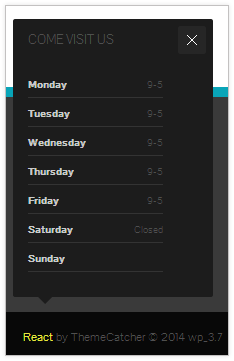
A useful content box that will be triggered when the user reaches the bottom of the page. Once you have added content into the field provided, it will be automatically activated on your site.
Change the content per page
Use React’s page / post meta options to make page or post specific content.
Layout
Theme Options → Global → Footer → Layout → Sub Footer positionThere are three ways to display the Sub Footer:
- Fixed at first: When the user first views the page and hence is at the very top of the page, they will see the Sub Footer fixed at the bottom of the page. Once they start to scroll down the Sub Footer will move to the bottom of the page in a relative position.
- Bottom of screen (fixed): The Sub Footer will be at the bottom of the screen in a fixed position at all times. There is a Responsive option for this choice (see below).
- Bottom of page (relative): The Sub Footer will reside in its relative position below the Main Footer area (if used). It will be the last item of the page.
Responsive option
Only required if you are using the Bottom of screen (fixed) option
Due to the nature of this layout, it is not user friendly for screens with a smaller height. If using this mode you should consider using a Convert point to switch the Bottom of screen mode (fixed) to Bottom of page mode (relative) on small devices – Theme Options → Global → Footer → Layout → When to convert Sub Footer to relative
