Adding the form to a page (or post)
On the the edit page screen click the + icon to add a block.
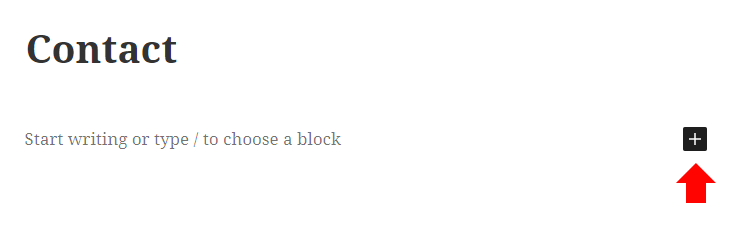
In the search field, type form and click the Quform icon.
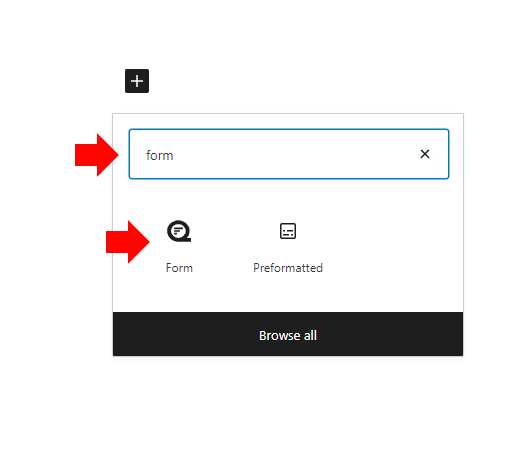
In the block settings on the right hand side, choose the form
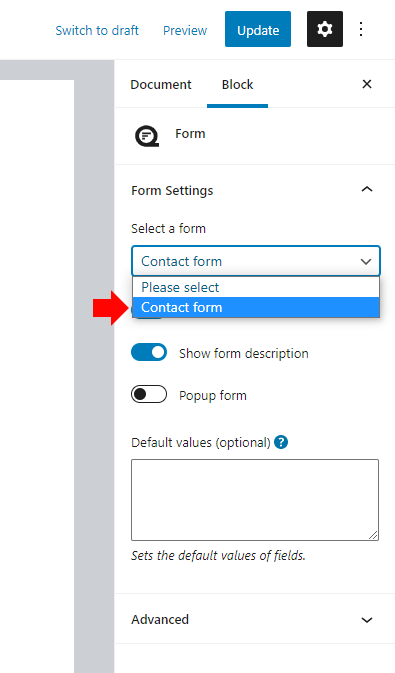
That’s it! Once you save the page the form will be displayed in the page content.
Adding the form to a page (or post) – Classic Editor
On the the edit page screen you will see an Add Form icon above the content editor, click it.
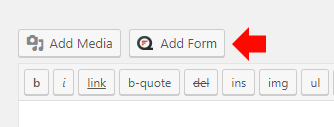
You will be able to choose from a list of all of the saved forms, select the form you want to add and click the Insert button.
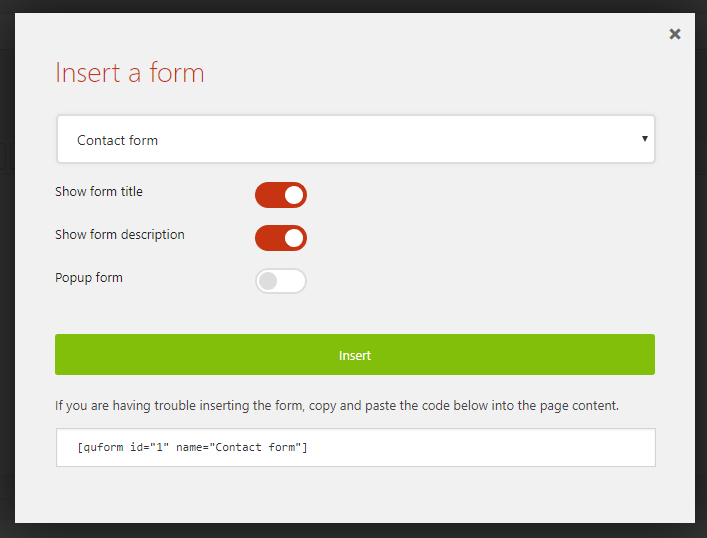
Save the page and the form will now appear when the page is viewed. The procedure for inserting a form into a post is exactly the same.
Adding the form using a shortcode
Add the shortcode below into any shortcode-enabled area.
[quform id="1"]
- Replace the number
1with the form ID
Popup form
[quform_popup id="1"]Click me[/quform_popup]
- Replace the number
1with the form ID - Replace the text
Click mewith the text or HTML to trigger the popup form
Adding the form as a widget
Go to Appearance → Widgets on the WordPress navigation menu. Find the widget named Quform (or Quform Popup for a popup form) and drag it to your widget-enabled area. Select one of the forms from the list and click Save.
Adding the form using PHP code
Add the code below into the PHP file.
1 | <?php echo do_shortcode('[quform id="1"]'); ?> |
<?php echo do_shortcode('[quform id="1"]'); ?>- Replace the number
1with the form ID
Popup form
1 | <?php echo do_shortcode('[quform_popup id="1"]Click me[/quform_popup]'); ?> |
<?php echo do_shortcode('[quform_popup id="1"]Click me[/quform_popup]'); ?>- Replace the number
1with the form ID - Replace the text
Click mewith the text or HTML to trigger the popup form
