Do you speak English and another language? Help us translate Quform
The plugin can be translated online at the Quform GlotPress, you can use the same login details as the support site. If you would rather translate the file offline, you can follow the instructions below.
The Quform plugin includes a translation file /languages/quform.pot. You can use this file along with translating software such as Poedit to translate the plugin. Please follow the instructions below to translate the plugin.
What you will need
- Translation software to read .pot files and save translations as .mo files, we recommend Poedit
- The Quform plugin and translation file which you can find at
/languages/quform.potin the plugin files - Your WordPress Locale code which you can find on this page. In the table row for your language, you’ll find the locale code in the WordPress Locale column. For example:
- For Polish the locale code is
pl_PL - For Spanish the locale code is
es_ES - For German the locale code is
de_DE
- For Polish the locale code is
Step 1
Open Poedit and click Create new translation then choose the file quform/languages/quform.pot, then select the target language.
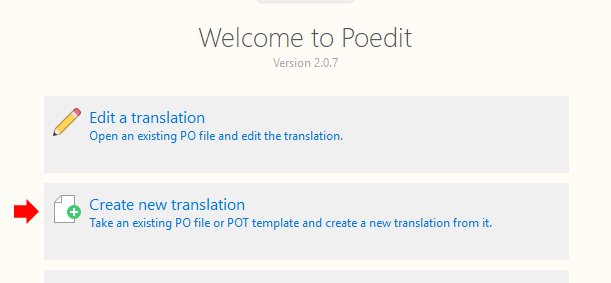
Step 2
When the file loads, you should see the list of text strings needing translated. If you look at the bottom, you should see 2 boxes, one containing the text needing translated and an empty box below it. In the empty box, enter your translation.
You can use the shortcut key Ctrl + Down Arrow to jump to the next translation. If the translation is the same in both languages, you can right-click the string and select Copy original to translation field.
Continue this process until the translation is complete.
Unusual characters combinations (formatting placeholders)
If you have never done a translation before, you may notice some odd looking character combinations, such as %s \n \t %1$s, these are formatting placeholders and they should remain inside the translated string, in exactly the same position if possible. Also double quotes will have a backslash before them \" and they should remain this way in your translation.
Finding more information or context of a string
If you need to find out the context of a string so that you can accurately translate it, you can right-click it and under References, click one of the filenames, this will open the file and show where the string appears in the code. You may be able to figure it out from there.
Step 3
Save the file and now you’ll now be prompted to save the file as a .po file. You will need to change the filename to be quform-[LOCALE_CODE].po, replace [LOCALE_CODE] with your locale code that you obtained in the What you will need step above. Here are some examples:
- For Polish, save the file as
quform-pl_PL.po - For Spanish, save the file as
quform-es_ES.po - For German, save the file as
quform-de_DE.po
Poedit will create another file ending in .mo in the same place as your .po file. So you should have two files that should be in the quform/languages/ folder:
- quform-[LOCALE_CODE].po
- quform-[LOCALE_CODE].mo
You’ll want to upload these files to the /wp-content/languages/plugins folder, this way they will not be deleted during plugin updates. Since Quform version 2.21.1, translations are automatically updated remotely from Quform GlotPress. If you are trying to translate a language that exists there, you may find that it is overwritten by the remote translations. To stop this happening, add this code snippet to the site:
1 | add_filter('quform_use_traduttore', '__return_false'); |
add_filter('quform_use_traduttore', '__return_false');Step 4
If you haven’t done so already, you should set up WordPress to use your locale. Go to Settings → General on the WordPress menu and set the locale in the Site Language field.
Share your translation?
We invite you to share your translations with others. Please consider emailing the translated .po and .mo files to info@themecatcher.net.
