In Quform 2.15.0 we added options to the form settings to limit the number of entries, see the release blog post for details.
Show legacy instructions
Step 1
Go to this link and click Download ZIP to get an installable WordPress plugin zip file.
In WordPress, go to Plugins → Add New → Upload Plugin then upload, install and activate the plugin you just downloaded.
Step 2
Go to the Edit Form page for the form that you want to limit the number of entries, then add a new Hidden element to the form.
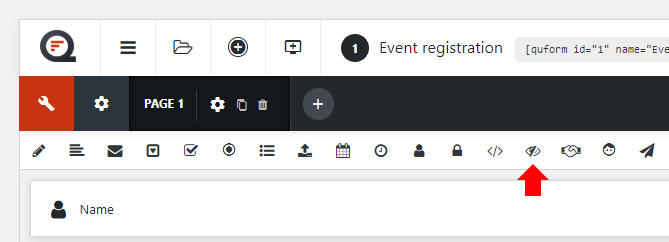
Then go to the Hidden element settings.
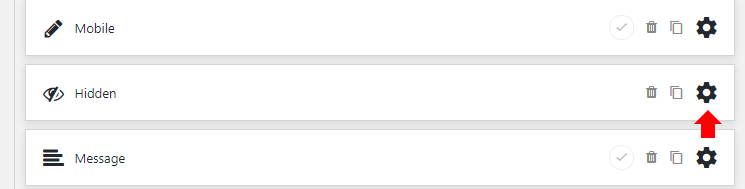
Set the Label to max_number_of_submissions.
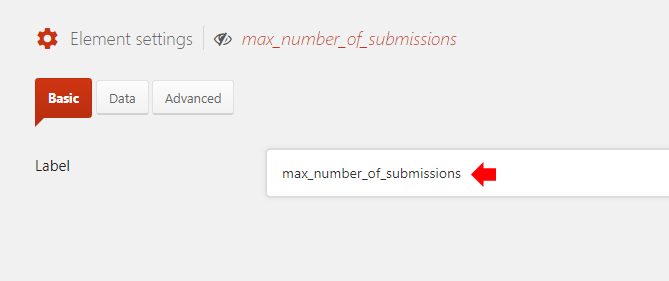
Then go to the Data tab and at the Default value field set the maximum number of entries you want to allow.
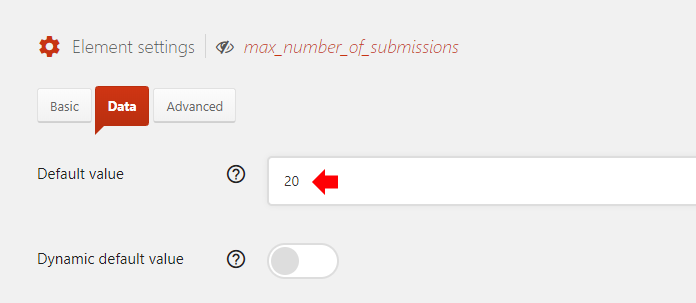
That’s it! Save the form are you’re done.
Showing a message when the form is disabled
The plugin code also contains a shortcode to display a message if the form is disabled. You can add this to the same location as the form shortcode to let the user know why the form is not there when the maximum number of entries is reached.
[quform_disabled_form id="1"]<p>Sorry, this form is no longer available.</p>[/quform_disabled_form]
- Replace the number
1with the form ID
Showing remaining entries
The plugin code also contains a shortcode to display the number of entries remaining. You can add this to any shortcode enabled area in the site (including inside the form itself).
[quform_remaining_entries id="1"]
- Replace the number
1with the form ID
