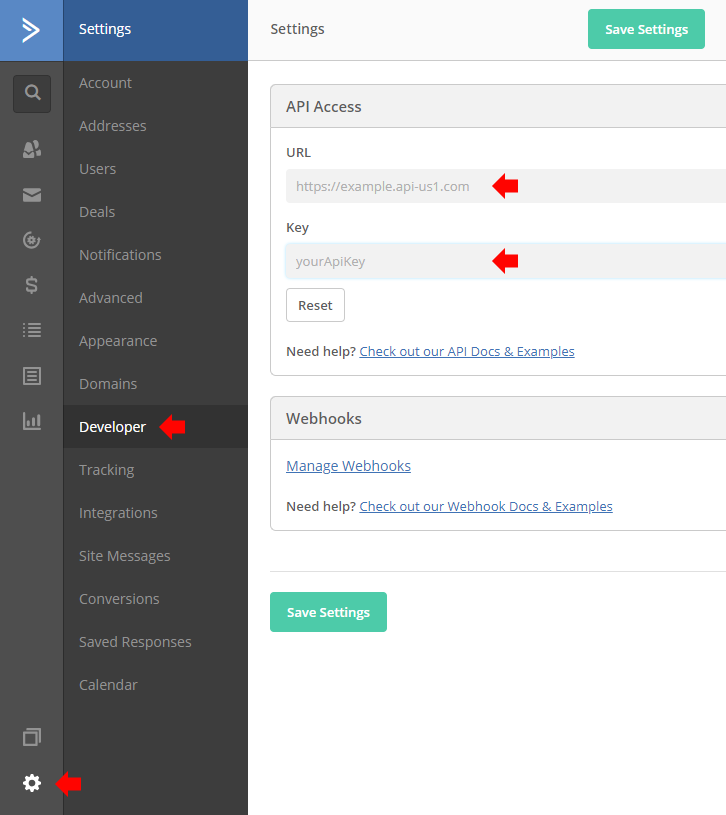This guide will show you how to add a new contact to ActiveCampaign when a user submits a Quform form. Choose one of the 3 different examples below, depending on your needs.
Add a contact
Add the following code to the WordPress theme functions.php file (or create a plugin for it).
1234 5 6 7891011 12 13 14 15 16 17 18 19 20 21 22 | add_filter('quform_post_process_1', function (array $result, Quform_Form $form) { $apiUrl = 'https://example.api-us1.com'; $apiKey = 'yourApiKey'; $data = array( 'contact' => array( 'email' => $form->getValue('quform_1_4'), 'firstName' => $form->getValue('quform_1_3')[2], 'lastName' => $form->getValue('quform_1_3')[4], 'phone' => $form->getValue('quform_1_5') ) ); wp_remote_post($apiUrl . '/api/3/contact/sync', array( 'headers' => array( 'Api-Token' => $apiKey ), 'body' => wp_json_encode($data) )); return $result; }, 10, 2); |
add_filter('quform_post_process_1', function (array $result, Quform_Form $form) {
$apiUrl = 'https://example.api-us1.com';
$apiKey = 'yourApiKey';
$data = array(
'contact' => array(
'email' => $form->getValue('quform_1_4'),
'firstName' => $form->getValue('quform_1_3')[2],
'lastName' => $form->getValue('quform_1_3')[4],
'phone' => $form->getValue('quform_1_5')
)
);
wp_remote_post($apiUrl . '/api/3/contact/sync', array(
'headers' => array(
'Api-Token' => $apiKey
),
'body' => wp_json_encode($data)
));
return $result;
}, 10, 2);- On line 1, replace the number
1with the form ID - On line 2, replace
https://example.api-us1.comwith your ActiveCampaign API Access URL (see below) - On line 3, replace
yourApiKeythe ActiveCampaign API Access Key (see below) - On line 7, replace
1_4with the Email element unique ID - On lines 8 and 9, replace
1_3with the Name element unique ID if the form has a Name element, otherwise these lines can be removed - On line 10, replace
1_5with the Phone element unique ID if the form has a Phone element, otherwise this line can be removed
Add a contact + add to a list
Add the following code to the WordPress theme functions.php file (or create a plugin for it).
1234 5 6 7891011 12 13 14 15 16 17 18 19 20 21 22 23 24 25 26 27 28 29 3031 32 33 34 35 36 37 38 39 | add_filter('quform_post_process_1', function (array $result, Quform_Form $form) { $apiUrl = 'https://example.api-us1.com'; $apiKey = 'yourApiKey'; $data = array( 'contact' => array( 'email' => $form->getValue('quform_1_4'), 'firstName' => $form->getValue('quform_1_3')[2], 'lastName' => $form->getValue('quform_1_3')[4], 'phone' => $form->getValue('quform_1_5') ) ); $response = wp_remote_post($apiUrl . '/api/3/contact/sync', array( 'headers' => array( 'Api-Token' => $apiKey ), 'body' => wp_json_encode($data) )); $response = json_decode(wp_remote_retrieve_body($response), true); if (is_array($response) && isset($response['contact']['id'])) { wp_remote_post($apiUrl . '/api/3/contactLists', array( 'headers' => array( 'Api-Token' => $apiKey ), 'body' => wp_json_encode(array( 'contactList' => array( 'list' => 2, 'contact' => $response['contact']['id'], 'status' => 1 ) )) )); } return $result; }, 10, 2); |
add_filter('quform_post_process_1', function (array $result, Quform_Form $form) {
$apiUrl = 'https://example.api-us1.com';
$apiKey = 'yourApiKey';
$data = array(
'contact' => array(
'email' => $form->getValue('quform_1_4'),
'firstName' => $form->getValue('quform_1_3')[2],
'lastName' => $form->getValue('quform_1_3')[4],
'phone' => $form->getValue('quform_1_5')
)
);
$response = wp_remote_post($apiUrl . '/api/3/contact/sync', array(
'headers' => array(
'Api-Token' => $apiKey
),
'body' => wp_json_encode($data)
));
$response = json_decode(wp_remote_retrieve_body($response), true);
if (is_array($response) && isset($response['contact']['id'])) {
wp_remote_post($apiUrl . '/api/3/contactLists', array(
'headers' => array(
'Api-Token' => $apiKey
),
'body' => wp_json_encode(array(
'contactList' => array(
'list' => 2,
'contact' => $response['contact']['id'],
'status' => 1
)
))
));
}
return $result;
}, 10, 2);- On line 1, replace the number
1with the form ID - On line 2, replace
https://example.api-us1.comwith your ActiveCampaign API Access URL (see below) - On line 3, replace
yourApiKeythe ActiveCampaign API Access Key (see below) - On line 7, replace
1_4with the Email element unique ID - On lines 8 and 9, replace
1_3with the Name element unique ID if the form has a Name element, otherwise these lines can be removed - On line 10, replace
1_5with the Phone element unique ID if the form has a Phone element, otherwise this line can be removed - On line 30, replace the number
2with the ActiveCampaign List ID, which you can find in the browser address bar when viewing a list in the ActiveCampaign Dashboard:
Add a contact + add a tag
Add the following code to the WordPress theme functions.php file (or create a plugin for it).
1234 5 6 7891011 12 13 14 15 16 17 18 19 20 21 22 23 24 25 26 27 28 29 30 3132 33 34 35 36 37 38 | add_filter('quform_post_process_1', function (array $result, Quform_Form $form) { $apiUrl = 'https://example.api-us1.com'; $apiKey = 'yourApiKey'; $data = array( 'contact' => array( 'email' => $form->getValue('quform_1_4'), 'firstName' => $form->getValue('quform_1_3')[2], 'lastName' => $form->getValue('quform_1_3')[4], 'phone' => $form->getValue('quform_1_5') ) ); $response = wp_remote_post($apiUrl . '/api/3/contact/sync', array( 'headers' => array( 'Api-Token' => $apiKey ), 'body' => wp_json_encode($data) )); $response = json_decode(wp_remote_retrieve_body($response), true); if (is_array($response) && isset($response['contact']['id'])) { wp_remote_post($apiUrl . '/api/3/contactTags', array( 'headers' => array( 'Api-Token' => $apiKey ), 'body' => wp_json_encode(array( 'contactTag' => array( 'contact' => $response['contact']['id'], 'tag' => 1 ) )) )); } return $result; }, 10, 2); |
add_filter('quform_post_process_1', function (array $result, Quform_Form $form) {
$apiUrl = 'https://example.api-us1.com';
$apiKey = 'yourApiKey';
$data = array(
'contact' => array(
'email' => $form->getValue('quform_1_4'),
'firstName' => $form->getValue('quform_1_3')[2],
'lastName' => $form->getValue('quform_1_3')[4],
'phone' => $form->getValue('quform_1_5')
)
);
$response = wp_remote_post($apiUrl . '/api/3/contact/sync', array(
'headers' => array(
'Api-Token' => $apiKey
),
'body' => wp_json_encode($data)
));
$response = json_decode(wp_remote_retrieve_body($response), true);
if (is_array($response) && isset($response['contact']['id'])) {
wp_remote_post($apiUrl . '/api/3/contactTags', array(
'headers' => array(
'Api-Token' => $apiKey
),
'body' => wp_json_encode(array(
'contactTag' => array(
'contact' => $response['contact']['id'],
'tag' => 1
)
))
));
}
return $result;
}, 10, 2);- On line 1, replace the number
1with the form ID - On line 2, replace
https://example.api-us1.comwith your ActiveCampaign API Access URL (see below) - On line 3, replace
yourApiKeythe ActiveCampaign API Access Key (see below) - On line 7, replace
1_4with the Email element unique ID - On lines 8 and 9, replace
1_3with the Name element unique ID if the form has a Name element, otherwise these lines can be removed - On line 10, replace
1_5with the Phone element unique ID if the form has a Phone element, otherwise this line can be removed - On line 31, replace the number
1with the ActiveCampaign Tag ID, which you can find in the browser address bar when you filter contacts by tag in the ActiveCampaign Dashboard:
How to get your ActiveCampaign API Access URL & Key
Log in to ActiveCampaign and go to Settings → Developer where you will find the fields containing your ActiveCampaign API Access URL & Key to use in the code above.