This documentation page is for Quform version 1 and may not be applicable for Quform 2 click here to visit the documentation for Quform 2.
Adding the form to a page (or post)
Method 1
In the the edit page screen you will see the Quform icon above the content editor, click it.
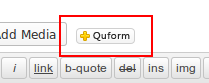
You will be able to choose from a list of all your saved forms, select the form you want to add and click the Insert button.
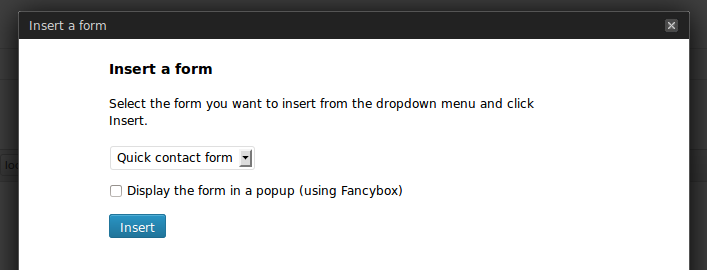
Save the page and the form will now appear when viewed. The procedure for inserting a form into a post is exactly the same.
Method 2
Inside the form builder, when editing the form, click the Add to Website button at the top. Choose where you want to insert the form and follow the instructions there.
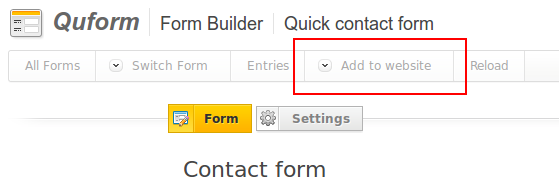
Adding the form as a widget
Go to Appearance → Widgets on the WordPress navigation menu. Find the widget named Quform (or Quform Popup for a popup form) and drag it to your widget-enabled area. Select one of your forms from the list and click Save.
Adding the form to a theme PHP file
You will need the unique ID number of your form to do this, you can find this number at the top of the form builder when editing a form or on the list of forms. Once you have it, insert the code below to your WordPress theme PHP file and replace FORM_ID with the unique ID number.
1 | <?php if (function_exists('iphorm')) echo iphorm(FORM_ID); ?> |
<?php if (function_exists('iphorm')) echo iphorm(FORM_ID); ?>